How do I start?
I have never submitted a waste request before. How do I get started?
Log into the Waste Management App (EMS) using your University NetID and password. Select the button labeled "New Pickup Request."
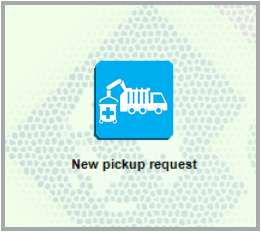

A new waste pickup request will open. Fill out your information at the top of the page and then select "Save changes" in the upper right corner. Now you are ready to begin adding waste items to your request.
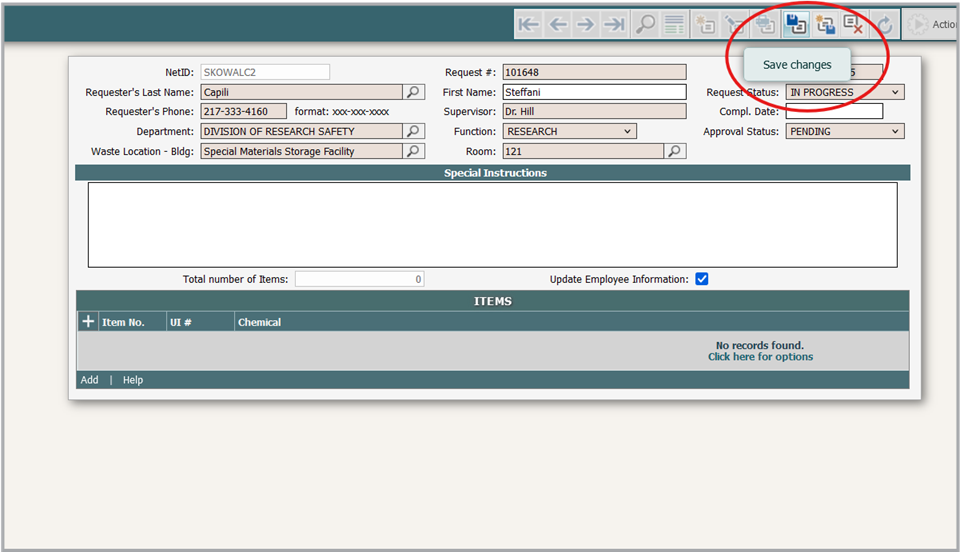
Please note: if you do not click "Save changes," your waste request will not save as you add waste items. If you close the tab or navigate away from the page without saving, your request will be lost and you will have to start over. We strongly recommend saving before adding any waste items to your request.
UI number?
What is a UI number and how does it apply to me?
Every unique chemical or chemical mixture is assigned a UI number in our waste management system (EMS). Each UI number is associated with information about how we transport, store, and dispose of that waste type, as well as codes required for regulatory compliance. As an individual who submits waste for pickup, you will select the appropriate UI numbers for your waste when you create a waste pickup request in EMS.
A detailed guide to submitting a waste request can be found here.
A video demonstrating how to submit a waste request can be found here.
Original chemical bottle?
I have a chemical in the original manufacturer's container. What is the easiest way to find the UI number?
Many chemicals sold from vendors such as Sigma, Fisher, etc. are labeled with their Chemical Abstracts Service (CAS) number. You may search by CAS number (without dashes) to find the appropriate UI number. This is especially helpful when searching for chemicals known by multiple names.
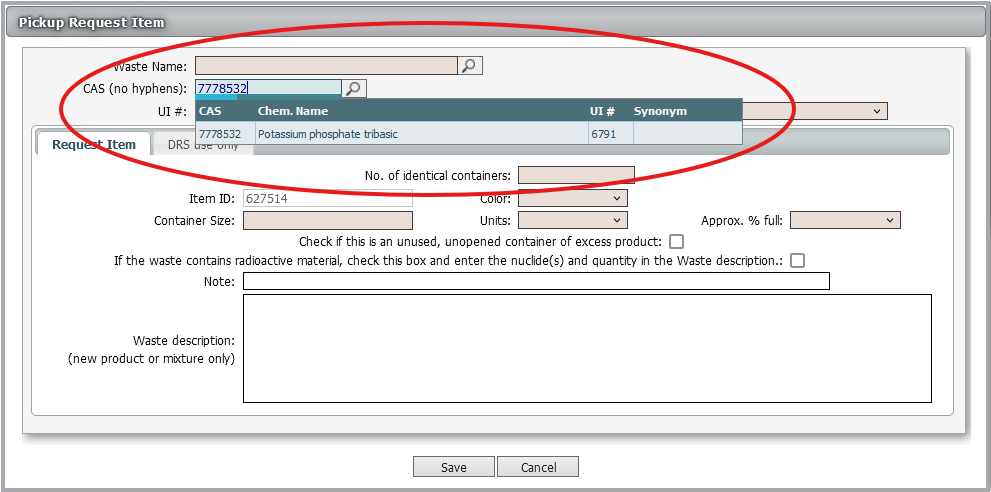
No CAS number?
I don't have a CAS number. How should I search for the UI number?
You may search by “Chemical Name” and change "Begins with" to “Contains.” This will bring up every UI number that contains your search term, including mixtures.
Mixtures are usually named with their chemical constituents in alphabetical order. In the case of complex mixtures or larger molecules, searching for a portion of the name may be helpful.
A video demonstrating a search by "Chemical Name Contains" can be found here.
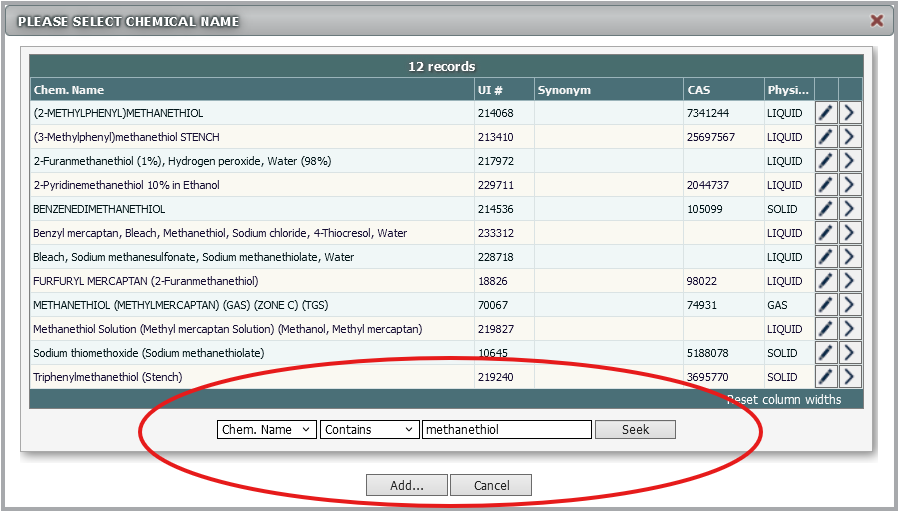
Can't find the UI number?
I have tried searching by CAS number and chemical name, and I still can't find a UI number for my waste. What now?
Submit your waste using UI# 1 New Chemical and provide as much information as you have in the “Waste Description” field.
List all chemical components including water or other solvents and their approximate concentrations.
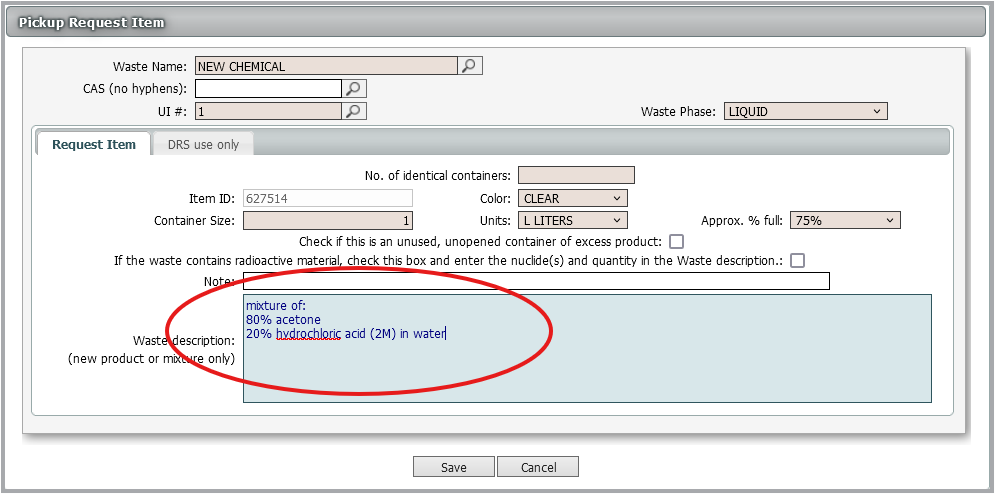
 If you have a laboratory chemical with a CAS number on the label, include the CAS number.
If you have a laboratory chemical with a CAS number on the label, include the CAS number.
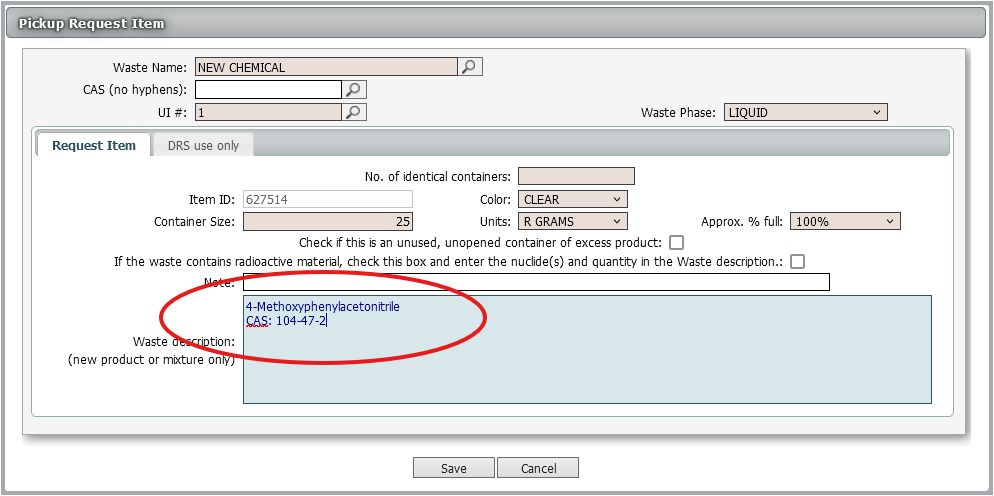
If you have a commercial product, include the manufacturer, product name, and product number, as well as any active ingredients listed.
If you have access to the Safety Data Sheet online, include the link.
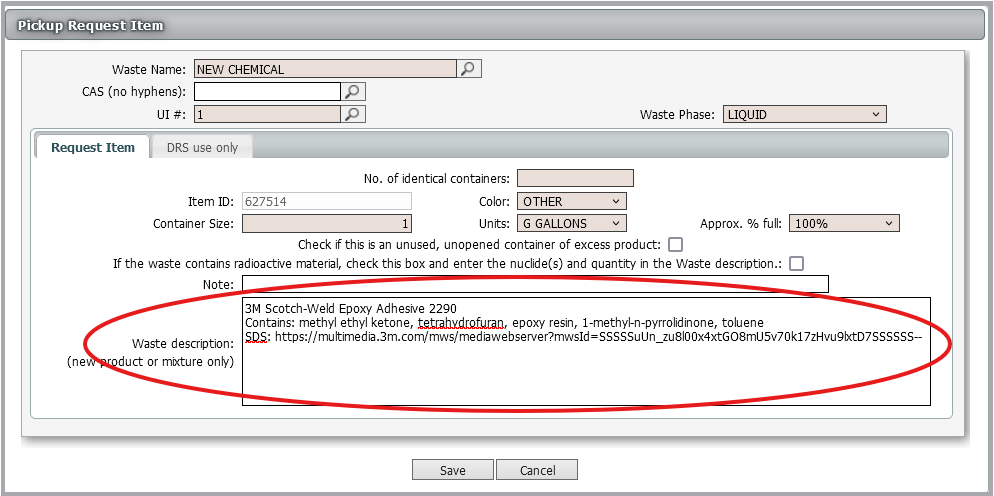
A video demonstrating how to submit a waste request with UI# 1 New Chemical can be found here.
Similar chemical names?
I found a UI number that is close to the waste I have generated. Can I just select that and then change the chemical name to match my waste?
No. Each UI number contains unique identifiers that allow us to transport, handle, and dispose of your waste safely and in compliance with all applicable regulations. Two UI numbers that appear “close” may need to be handled in very different ways. Waste items where the chemical name has been altered by the submitter are placed on HOLD until a DRS chemist can correct them.
If you cannot find an appropriate UI number that matches your waste, please use UI #1 New Chemical and provide as much information as you have in the “Waste Description” field.
UI# 1 vs. searching?
Can I just submit everything as UI# 1 New Chemical and tell you what I have in the waste description field?
We ask that those submitting waste requests make an honest effort to select appropriate UI numbers for the waste they have generated.
Every waste request with a UI #1 New Chemical is put on HOLD until it can be reviewed by a DRS chemist and assigned an appropriate UI number. Waste requests with many UI #1s may take longer to be processed and pickup may be delayed.
Repeated waste streams?
I routinely generate the same waste, but I can't remember what UI number I used before.
When you log into EMS, you will see three options in the center of the screen: “New pickup request,” “Browse pickup requests,” and “Chemical Name Table.”
Selecting “Browse pickup requests” will pull up a list of waste requests you have submitted in the past. You may view these requests to find the UI numbers you have used before. You may also clone a previous waste request to submit the same waste items again. More details about cloning a waste request may be found here.
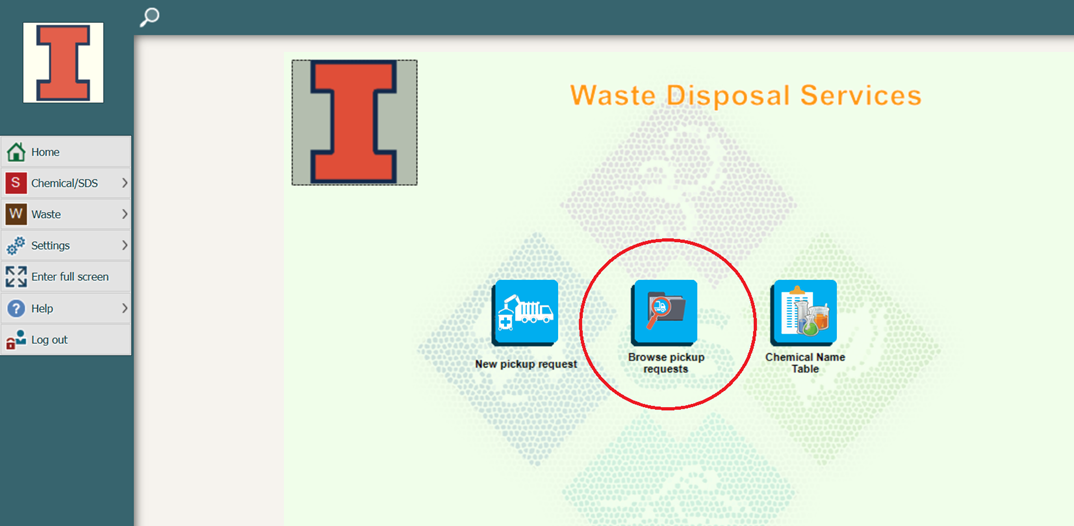
Request is ready to submit?
I have finished adding items to my waste request. How do I submit the request for review by DRS?
When you have added all of your items for waste pickup and are ready to finish out the request, select the Actions menu near the top right corner of the screen. From there, select Submit Request.
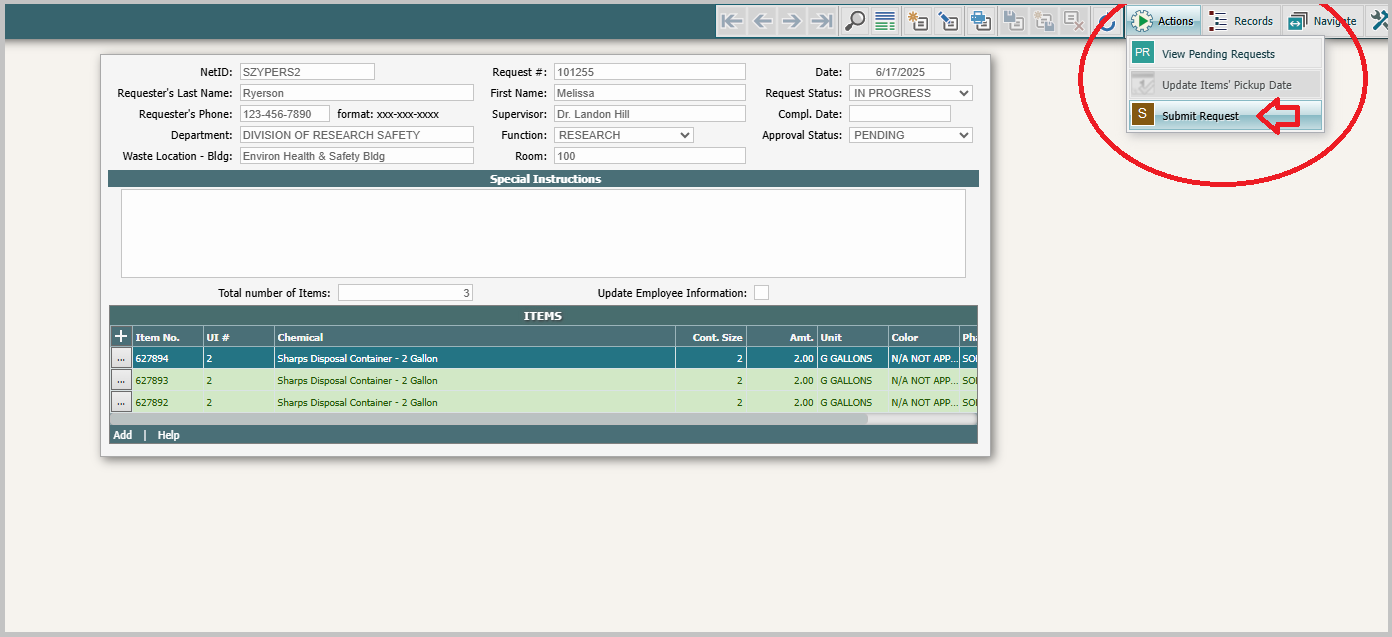
A notification box will pop up to confirm that you have submitted your request successfully.
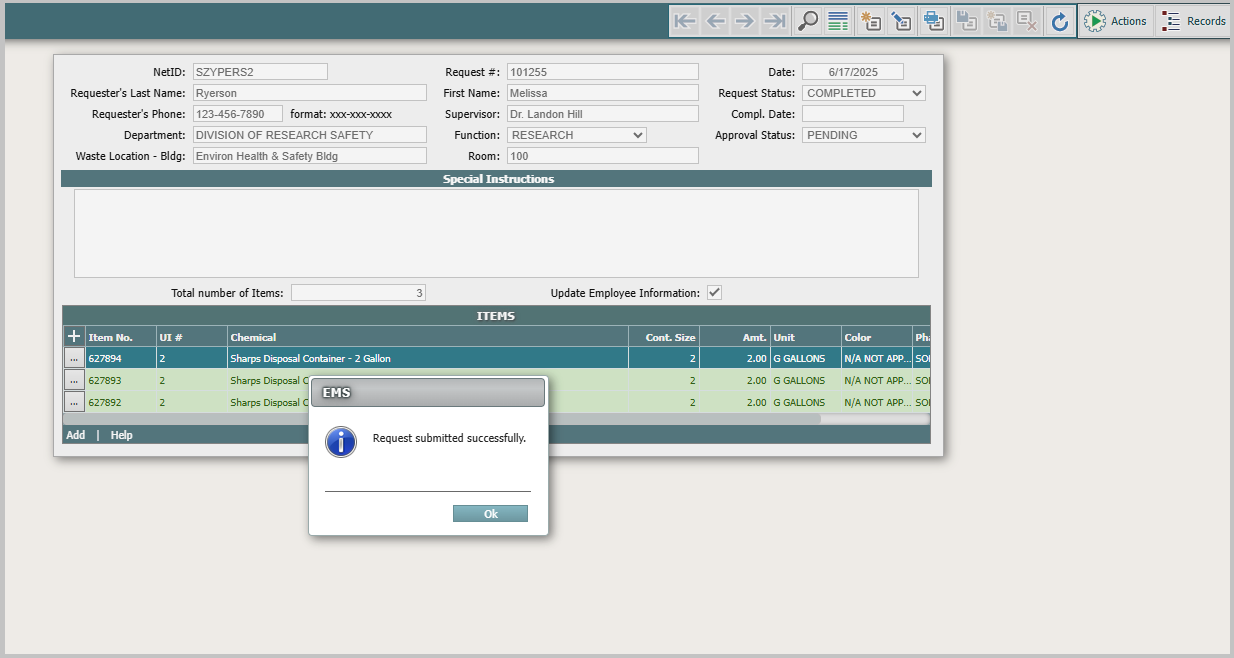
What's next?
I have submitted my waste request. Now what happens?
DRS will review your waste request and schedule your pickup. You will receive an email with the date and time (usually a two-hour window) that you can expect DRS staff to pick up your waste.
A PDF containing barcode labels will be attached to this email. It is your responsibility to affix these labels to your waste items before the pickup time, and to ensure that our team will have access to your waste during the designated time. Please note that waste must not be left in public areas such as hallways.
Request is on HOLD?
My submitted request is on HOLD in the Waste Management App. What do I do?
Waste pickup requests are put on HOLD when they require extra attention from our staff. All requests with a UI #1 New Chemical are placed on HOLD until a DRS chemist can review and assign appropriate UI numbers to your items.
Requests may also be put on HOLD because clarifying information is required for one or more items, or because a request contains an unusual size/quantity or hazard. A member of the DRS waste team will reach out to you via email if we need more information.
DRS manages waste from our entire campus and processes over four thousand waste pickup requests per year. We appreciate your patience as our staff give each request the attention needed to ensure that your waste is handled safely and in compliance with all applicable regulations.
Lab clean out?
I am cleaning out a laboratory and need to submit a lot of chemicals. Should I still complete a waste request?
If you have more than 50 waste containers to submit for pickup, please email DRS-Waste@illinois.edu to schedule a consultation. We may be able to reduce your workload, but you will still need to submit a waste request after your consultation.
Still have questions?
Email DRS-Waste@illinois.edu.